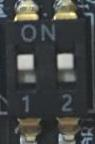MU Vision Sensor 3 Introduction¶
MU Vision Sensor 3(MU 3) is an intelligent vision sensor that can recognize many kinds of objects with deep-learning algorithm inside. For example, it can detect color blocks, balls, human body and cards.Its detect result can be transmitted through UART or I2C interface. MU 3 is compact, low power consumption, process all algorithms locally, and can be widely used in intelligent toys, AI+STEAM lessons, creators and other products or fields.

Hardware Setup¶
1. Set Communication Mode¶
MU supports 4 kinds of communication modes: UART,I2C,WIFI,image transmission . Change mode by switching Output switch on left side of MU.
After choosing mode, communication mode in program should be same as switch to make the codes working. Choose communication mode before coding, and then set other parameters.Every time changing communication mode, MU must be restarted.
output mode |
switch |
number |
LED indicate |
|---|---|---|---|
UART |
00 |
flash red |
|
I2C |
01 |
flash green |
|
WiFi |
10 |
flash yellow |
|
image transmission |
11 |
flash purple |
2. Set Address¶
MU supports 4 address: 0x60 (default), 0x61 , 0x62 , 0x63 . Address should be changed when conflicted with other sensors.
In I2C modes, several MU sensors can work together with different address.
Note
Use default address 0x60 normally.
device address |
switch |
number |
device address |
switch |
number |
|---|---|---|---|---|---|
0x60 |
00 |
0x61 |
01 |
||
0x62 |
10 |
0x63 |
11 |
3. Wire Connection¶
- UART/WiFi/image transmission modes
MU
RX
TX
G
V
controller
TX
RX
GND
5V
- I2C modes
MU
SCL
SDA
G
V
controller
SCL
SDA
GND
5V
Software Setup¶
Check detailed instructions among platforms below.
Special modes introduction¶
WiFi/image transmission mode network distribution¶
In WiFi/iamge transmission mode, distribute network by sending AT command to MU. Default serial baudrate is 9600.
Send following command to know all AT commands:
AT+HELP
Attention
all commands should end with "\r\n" or ' ' .
MU supports AP and STA modes to connect to network. Here is difference between two ways:
- AP mode
APmode is default WiFi mode of MU. In this mode, MU will establish a WiFi hotspot for user to connect. When WiFi connect successfully,LED of MU will turn off.Default hotspot name is
MORPX-MU-AB.Note
Astands for initial word of LED color on the left, andBstands for initial word of LED color on the right.(For enample: left LED is R ed, right LED is **Y**ellow, then default WiFi name is
MORPX-MU-RY)Send following AT command to change WiFi name:
AT+WIFISET=<yourSSID>,<yourPassword>,AP AT+WIFICON=1
If succeed, returns:
OK wifi ap mode starting... OK
- STA mode
STAmode means MU and another device should connect to the same WiFi to get each connected. Send following commands to configure:AT+WIFISET=<yourSSID>,<yourPassword>,STA AT+WIFICON=1
Attention
<yourSSID>和<yourPassword>should be an available WiFi(case sensitive), or connection failed.If set successfully, return:
OK wifi sta mode connecting... OK
Watch image in image transmission mode¶
Set MU to image transmission mode and complete WiFi connect , images can be watched through website 192.168.4.1 .
Wireless Transmission¶
MU can transmit data in WiFi/image transmission modes.Complete WiFi connect and then take following steps:
Note
TCP/UDP software are different in PC or mobile devices, here are some common definition:
local IP: IP address of MU
target IP: IP address of target device that MU send to
Open TCP/UDP software, choose
UDP, and change mode toUnicastSearch local IP by sending command to MU:
AT+WIFISIPReturn MU local IP.
Set TCP/IP to MU local IP, and port is
3333Note
In STA mode router will distribute a random address for MU and target device. Take following steps:
Search target IP (Most TCP/IP software will show local IP address)
Send command to MU:
AT+WIFIUDP=<targetIP>,3333Return:
OK
Now WiFi configuration is finished, and all the data from TCP/UDP software will show on MU serial port, and all data from MU serial port will show on TCP/UDP software.